Are you wondering what WordPress user roles and permissions are? Don’t worry because we’re here to answer that question for you.
You might be planning to let a team of people handle your website. Then, you must understand WordPress users, their roles, and what permissions they have. With this knowledge, you can provide responsibilities to your workers and coordinate as a team effectively.
That’s why this article will explain user roles and permissions as well as how to create, edit, and delete users. So, make sure you read our article till the end!
What are WordPress Users?
WordPress users are people who are given access to your website through an account protected by a username and password.
For example, when you sign up for a new account on an eCommerce website, you will be registered as a WordPress user in the site’s dashboard.
Similarly, WordPress also registers the website administrator as a WordPress user in the dashboard.
What are WordPress User Roles and Permissions?
A WordPress user roles are a group with specific access privileges. The site owner assigns WordPress users to these groups according to the tasks they’ll be performing on the site.
Permissions are all of the privileges the user roles enjoy. These permissions decide what part of the WordPress dashboard users can access and what actions they can perform.
In short, WordPress user roles and permissions allow a site owner to control what specific users can or cannot do on their website.
Exploring Default WordPress Users and Capabilities
In WordPress, there are six default user roles and capabilities:
1. Administrator
The administrator is the most powerful user role in WordPress, who oversees everything on the website. They can:
- create and manage content
- moderate comments
- manage themes and plugins
- add and remove user accounts
Another thing to note is that a website has the least number of administrators compared to other user roles. That’s because too many admins can lead to mismanagement and security risks.
So, try to keep the number of admins to a minimum on your website as well.
2. Editor
Next in the hierarchy are editors. They manage all the content of your website, meaning they are able to:
- view, edit, delete and publish any posts in the website dashboard
- work with the website’s pages
- moderate comments
- manage tags, categories, and links
- upload files and images
Unlike admins, they do not have permission to manage themes and plugins. However, there can be multiple editors on a single website.
3. Author
A person with the user role of an author can create, edit, delete posts. They are also able to publish their own posts and delete them as well.
Besides that, they do not have the authority to manage posts belonging to other authors.
4. Contributor
A contributor is similar to an author in the sense that they only have permission to create content. Therefore, they can create, edit, and delete their own posts. However, they do not have any publishing capabilities like authors do.
5. Subscriber
A subscriber is a user role with the least amount of privileges. The only thing they can do is read the content of your website and manage their profiles.
They have no access to the WordPress dashboard, meaning they can’t create content or make any site-wise changes.
6. Super Admin
The super admin is a user role available only in multisite networks. So, if you have a network of multiple WordPress websites connected to each other, the super admin gets access to the entire network.
They can make network-wide changes such as:
- Add a website to the network
- Delete websites from the network
- Install or uninstall themes and plugins
- Restrict some privileges of regular admins
Now, as an admin, you’ll need to add new users to work on your website as the company grows. So, in the next section, we’ll guide you through the steps to create new users and assign them their user roles.
How to Create a New User and Assign a Role?
Now that you’ve understood WordPress user roles and permissions, you’re now ready to create a new user for your WordPress website. There are two ways to do this:
1. Add a New WordPress User from the Dashboard
The first way to create a new WordPress user is to add one from your dashboard manually. Naturally, this is only possible if you’re an administrator or a super admin yourself.
So, log into your WordPress dashboard and click on Users. Here, you can find the All Users option that exists on your website. From here, click on the Add New button.
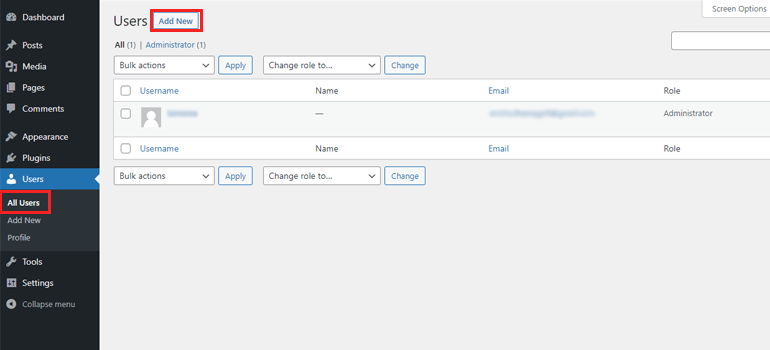
Enter information like Username, Email, and Password of the new user you want to create. For the password, you can either generate it automatically or type in a different password.
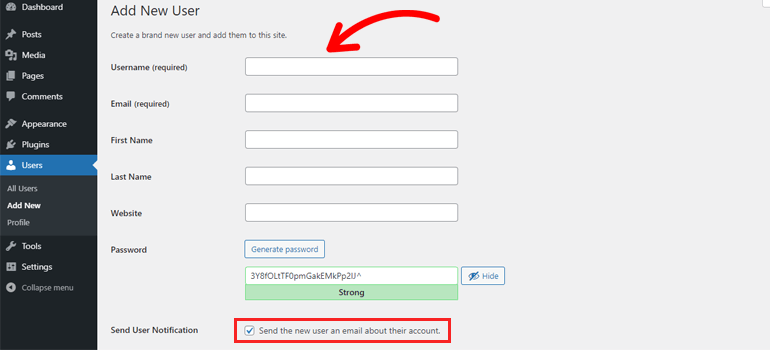
Then, tick the checkbox for Send User Notification, which makes sure that the user you’ve just created the log-in credentials in their email inbox.
Finally, choose which role you want to assign to this user. Typically, there are five options available since super admin is for multisite networks only.
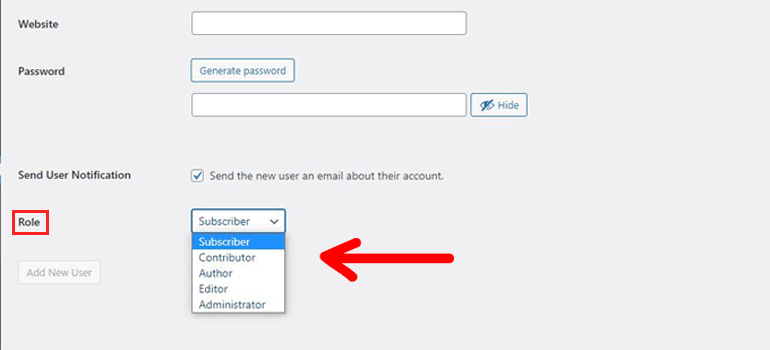
Once you complete filling in all details, click on the Add New User button to complete the process.
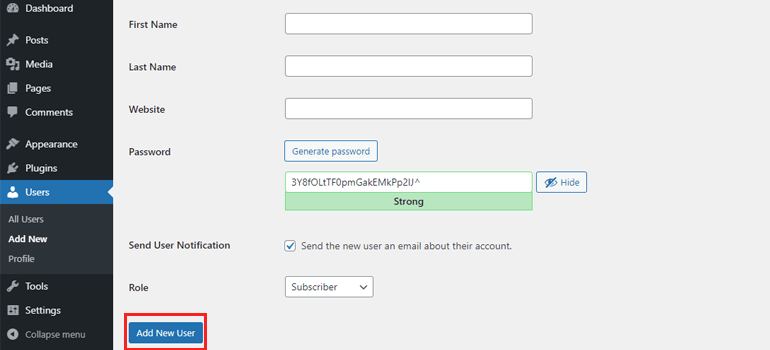
After this, the Users page will show the new user along with the rest of the existing users.
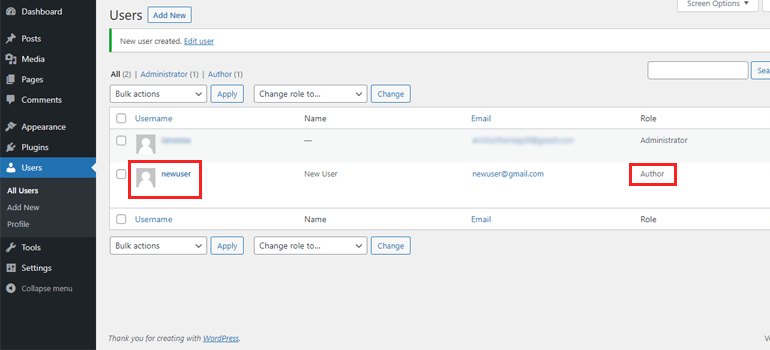
2. Let Users Register through Your Website (using User Registration Plugin)
The second method is to let your users register through a form on your website. It’s especially helpful for creating subscriber users since you won’t have to add each one manually to your dashboard.
So, the very first thing you’ll need is a registration form.
Well, you can build one with custom code. But there are plugins that will make this task much easier for you.
Take User Registration, for example. It’s a WordPress user registration form plugin that allows you to create different registration forms with a drag and drop form builder.
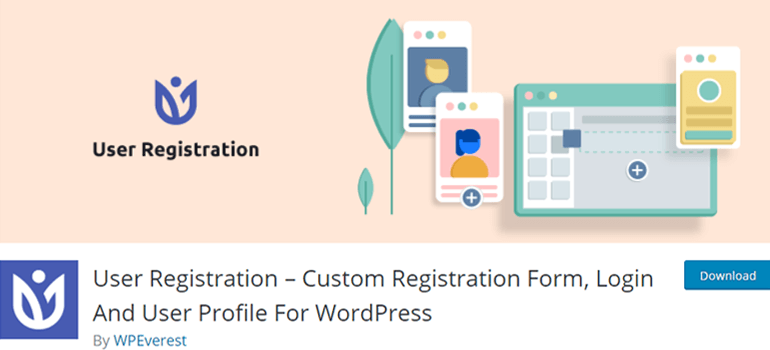
All you have to do is create a registration form using various fields this plugin provides, like User Email, User Password, Confirm Password, Mobile Number, and more.

Then, place this form on your site so that the users can fill in necessary details and register themselves.
By default, a subscriber doesn’t have access to the WordPress dashboard. However, you still have to determine the user role you want to assign to the person filling the form.
To do this, go to Form Settings. The Default User Role is Subscriber. So, you can leave it as it is if the form is for registering regular website visitors.
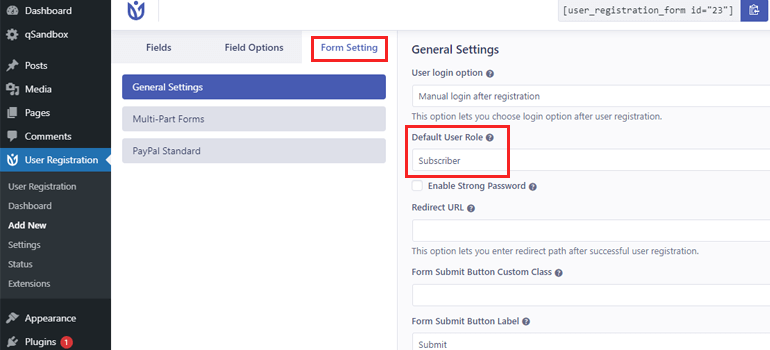
If the registration form is for your team who’ll be working on the website, you can assign the user role as per requirement.
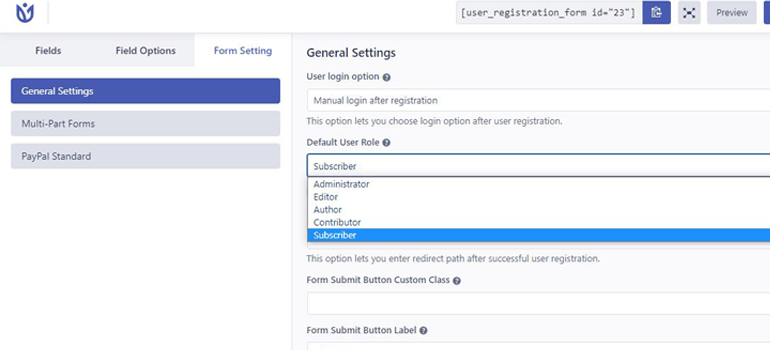
Note: WordPress also allows you to create custom user roles besides the six default user types. But you’ll need the help of user management WordPress plugins to do this.
How to Change User Roles of Existing Users?
Changing user roles is extremely simple. First, go to All Users in the Users tab. Then, tick the checkbox of the user you want to change the role.
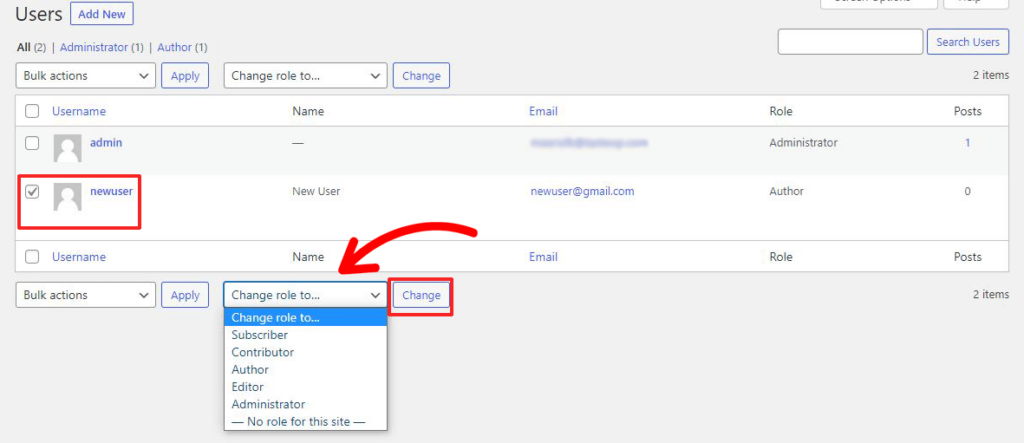
Pick any other role from the Change Role to dropdown and click Change. As simple as that!
With that, the user’s permissions will change as well according to the role they were assigned.
To make further changes, hover over the user and choose Edit.
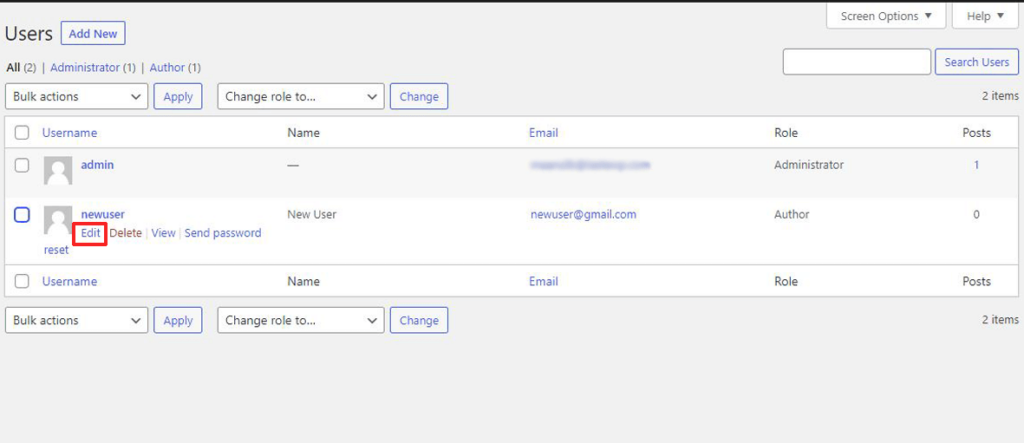
From this page, you’ll be able to edit other user information like Name, Contact Info, and Password as well.
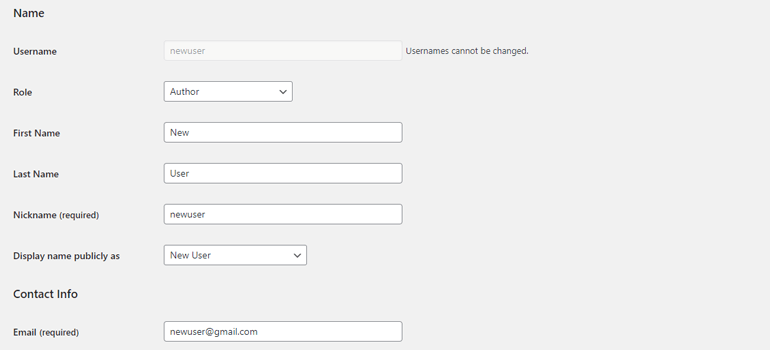
And don’t forget to click on the Update User button at the end of the page after making the necessary changes.
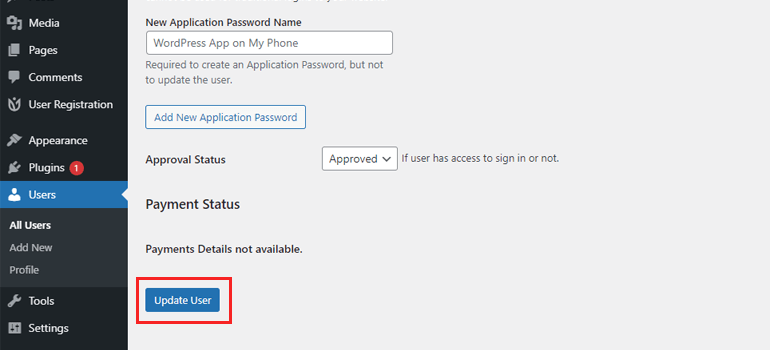
How to Delete a User from WordPress?
To delete a user from WordPress, simply go to All Users. Next, hover over the user you want to delete. Then, choose Delete.
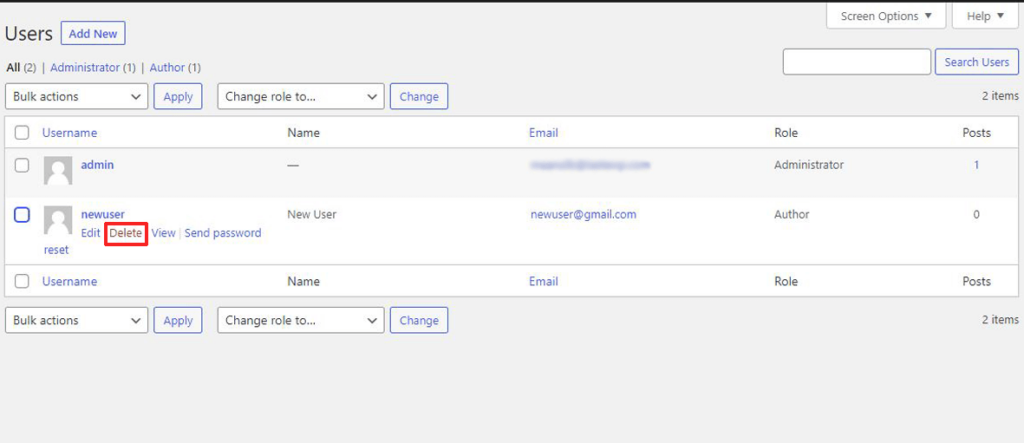
Confirm the deletion, and the user will no longer exist on your WordPress site. The deletion revokes all access the user has to your website.
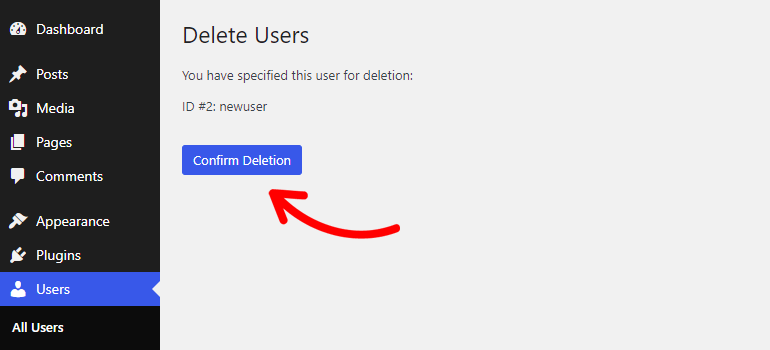
Wrapping Up
And that wraps up our guide on WordPress user roles and permissions. Understanding WordPress users and their access level mean you are well-equipped to add and manage users on your site.
Want to read more? Check out our handy blog posts on how to restrict access by user roles and how to create a custom user profile page.
Also, don’t forget to follow us on Twitter and Facebook for more updates.

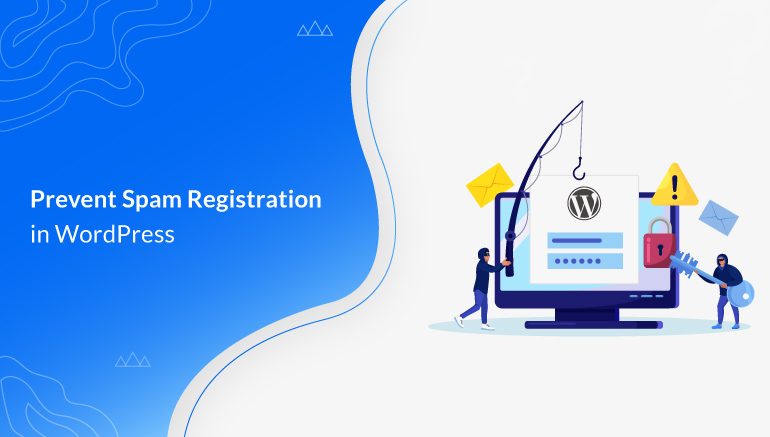
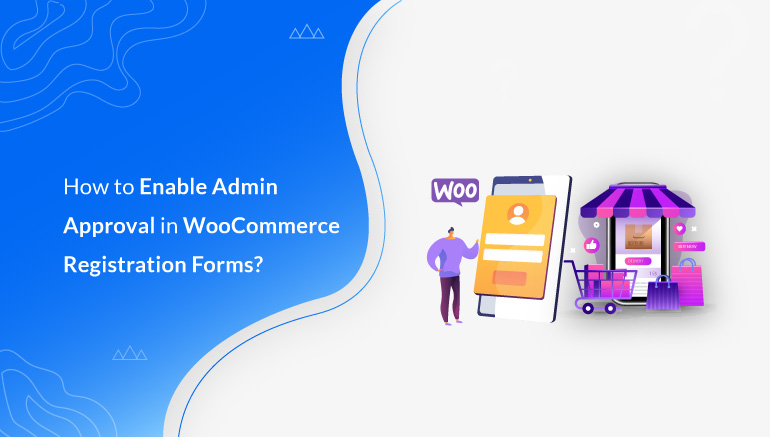
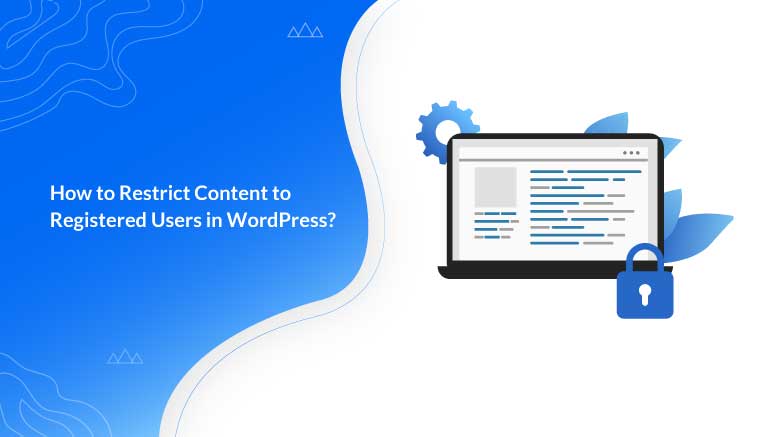


![Zakra 3.0 | Zakra Pro 2.0 Release [Major Updates!]](https://i.ytimg.com/vi/g3rifl7kWvg/maxresdefault.jpg)